YouTube
Streaming to YouTube Live with Livesync is simple and seamless. Broadcasting is available for Starter Plan users and above, so ensure you have an eligible plan before proceeding.
Follow these steps to set up YouTube Live streaming and start broadcasting with real-time face swapping.
Step 1: Open Backstage & Access Streaming Settings
- Go to the
Streamingsection in your Livesync dashboard. - Start a
Backstagesession. - Click the ⚙️
Settings iconnext to the Backstage button. - Navigate to the
Destinationtab and click Add Destination.
Step 2: Set Up YouTube Live & Get Your Stream Key
- Go to YouTube Live Control Room.
- Click
Go Livein the top-right corner. - Select
Right Now→Streaming Software. - In the Stream Settings section, copy your
Stream Key. - The default
Stream URLfor YouTube Live is:
- rtmp://a.rtmp.youtube.com/live2
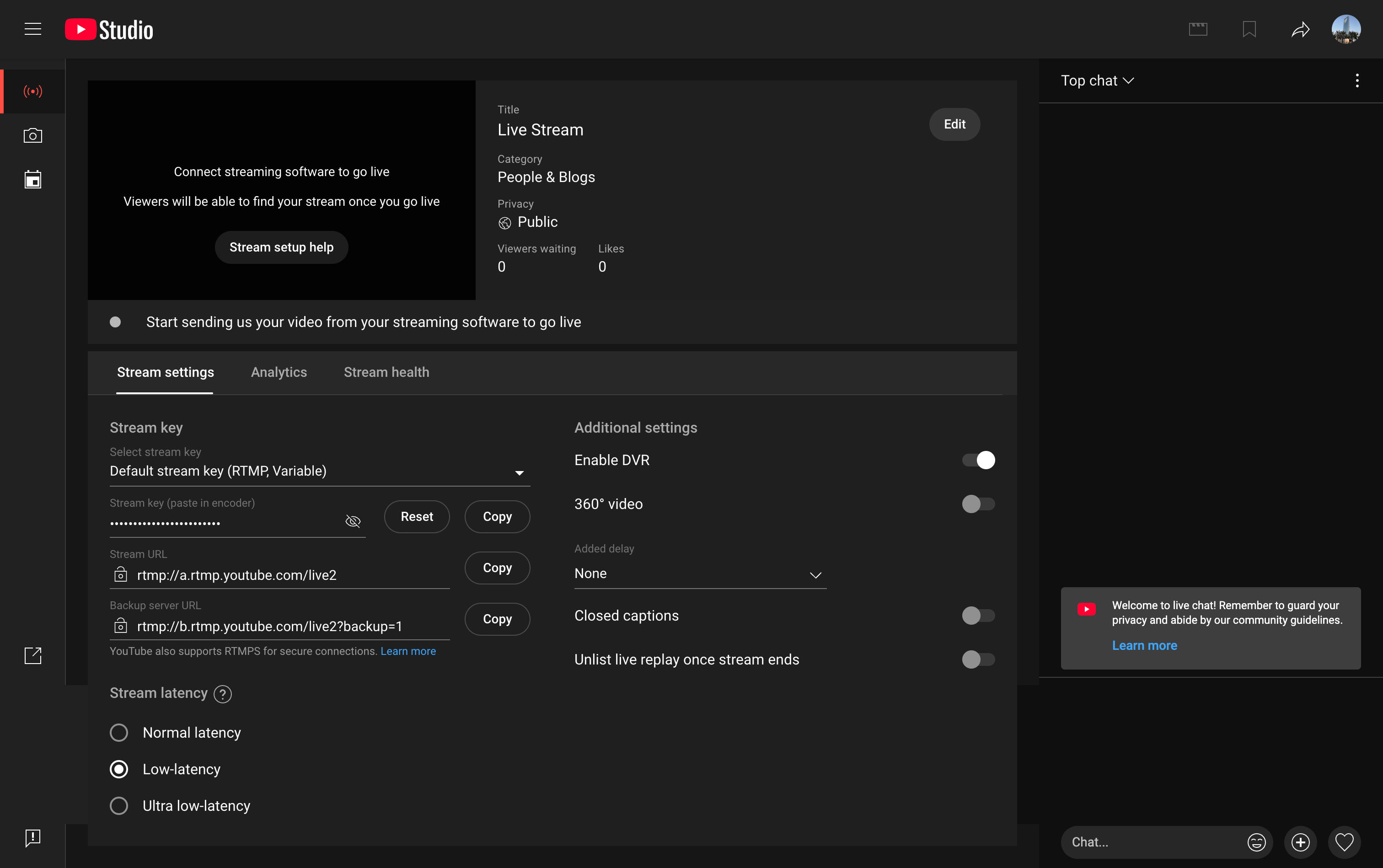
Step 3: Add YouTube Live as a Destination in Livesync
- In the
Destinationsettings of Livesync, enter the following:
Stream URL: Paste YouTube’s RTMP URL from StepStream Key: Paste your YouTube Stream Key.
- Click
Saveto apply the settings.
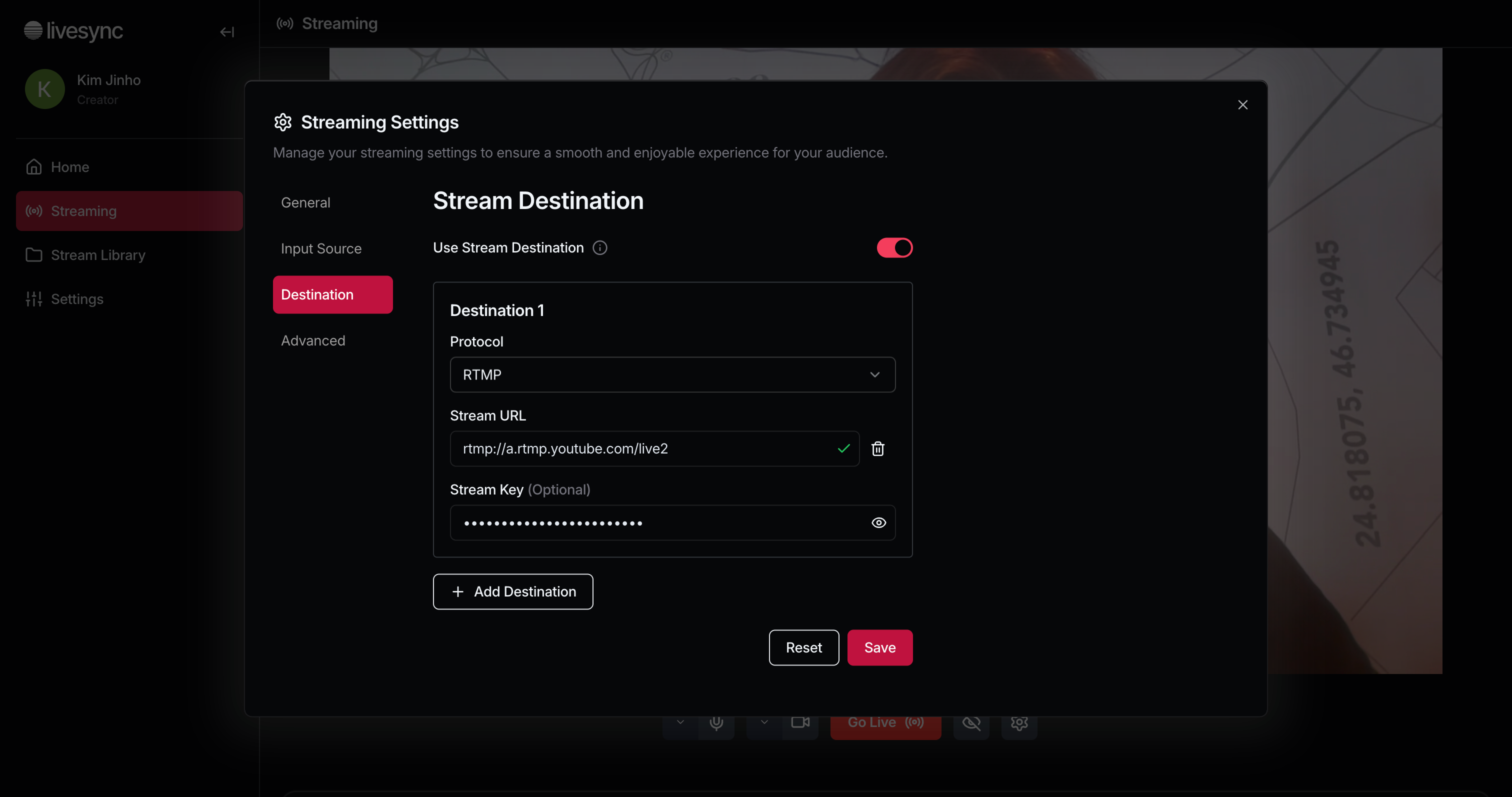
Step 4: Go Live & Start Broadcasting
- Click
Go Livein Livesync—your stream will start immediately. - Open
YouTube Live Control Roomto confirm that your stream is active.
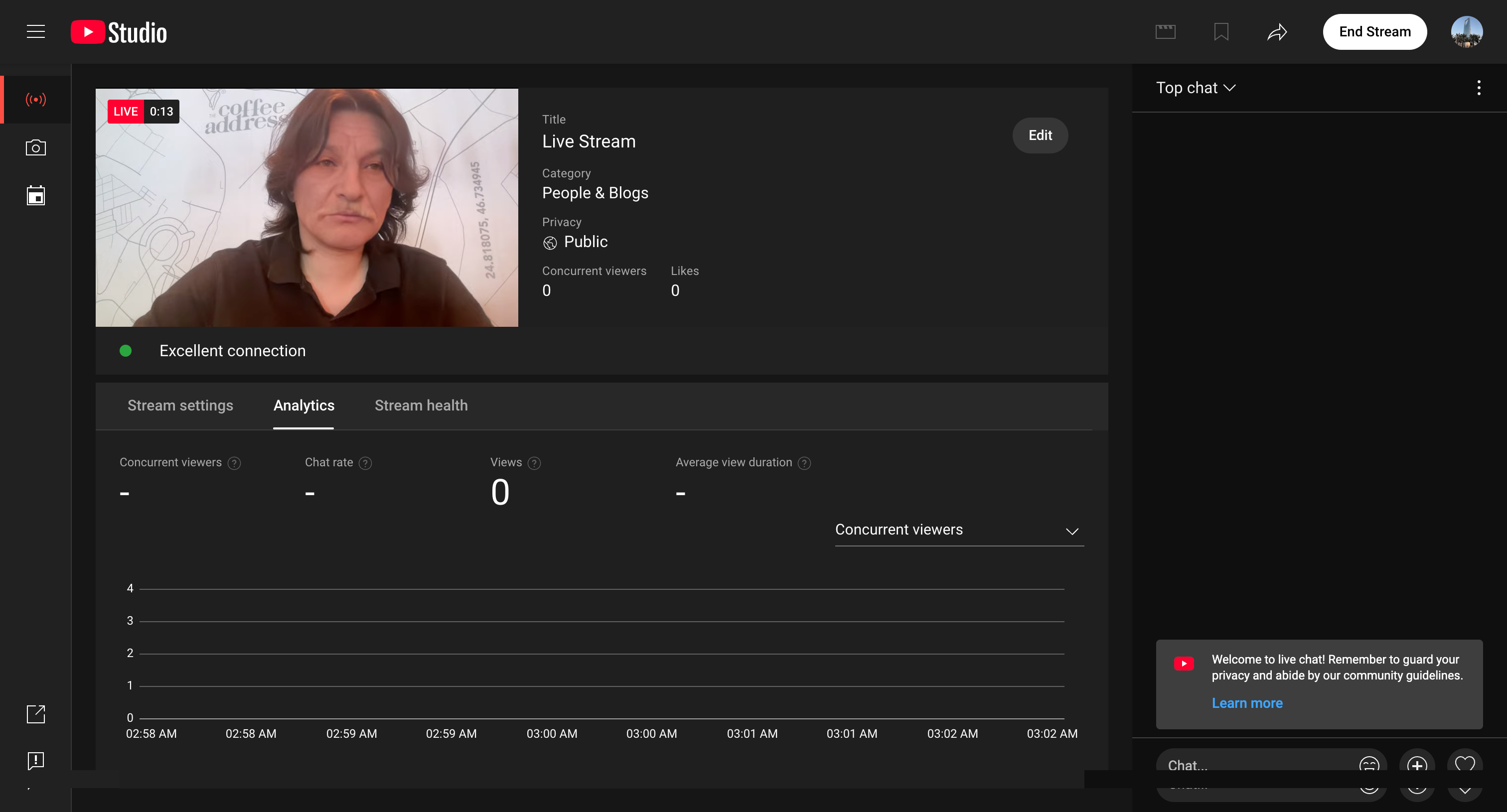
Step 5: Enjoy Your Live Stream! 🎭
That’s it! Your face-swapped stream is now live on YouTube. Engage with your audience, experiment with different personas, and enjoy interactive streaming.
🚀 Go Live with Livesync and bring your content to life on YouTube!

